chevron_left
-
play_arrow
NGradio So good... like you
share
close
iOS 15.2 is filled with features big and small. Along with features like Digital Legacy and App Privacy Report, comes a feature we’ve been waiting years for; the ability to completely erase and reset a locked iPhone without needing to connect it to a Mac or PC first.
This new feature will come in handy if you or someone you know has forgotten their password. If you’ve already tried to enter the passcode a couple of times, your iPhone will lock you out for a while, and you’ll see a Security Lockout screen.
Previously, resetting or erasing an iPhone in this position was convoluted. If you were locked out of your iPhone, you had to put your iPhone in DFU recovery mode, and then restore it via iTunes on Windows, or Finder on the Mac. Now, however, you’ll be able to reset your iPhone by tapping a little “Erase iPhone” button in the bottom-right corner. This works for iPad and iPod Touch, as well.
There are still restrictions to erasing a locked iPhone
To do that, however, your device needs to be connected to a wifi or a cellular network. Plus, this is not a free pass to deactivate Activation Lock. You’ll still need the Apple ID and password that were used to set up the device—so it’s not a free pass to reset stolen iPhones, thankfully.
How to reset or erase a locked iPhone
The process is quite simple:
- Wake the iPhone up and enter any passcode. Once Apple registers your failed request, a “Security Lockout” screen will appear. If you don’t see this screen right away, repeat the process a couple of times.
- Tap the “Erase iPhone” button in the bottom-right corner; tap again to confirm.
- Enter the Apple ID password to sign out of your Apple ID on the iPhone (the one linked to this device).
- Tap the “Erase iPhone” button to completely wipe the device, with all your data and settings.
- Give it some time. When your iPhone restarts, it will be brand new.
You can now follow the on-screen instructions to set up your iPhone. We hope you had an iCloud backup, or an offline backup—that way, you can restore your data, and you’ll be up and running in no time.
Also, this time, make sure you use a passcode you’ll actually remember.
As we mentioned at the top, for this feature to work, you’ll need to be connected to wifi or cellular. If you can’t do that, you’ll need to restore the iPhone using the classic recovery mode on a PC or Mac.
Source: lifehacker.com
Written by: New Generation Radio
Rate it
Similar posts
ΔΗΜΟΦΙΛΗ ΑΡΘΡΑ
COPYRIGHT 2020. NGRADIO



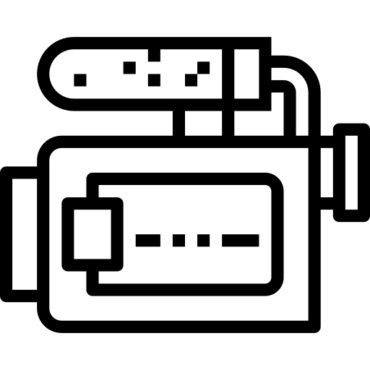
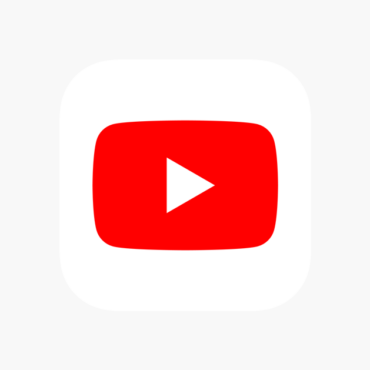

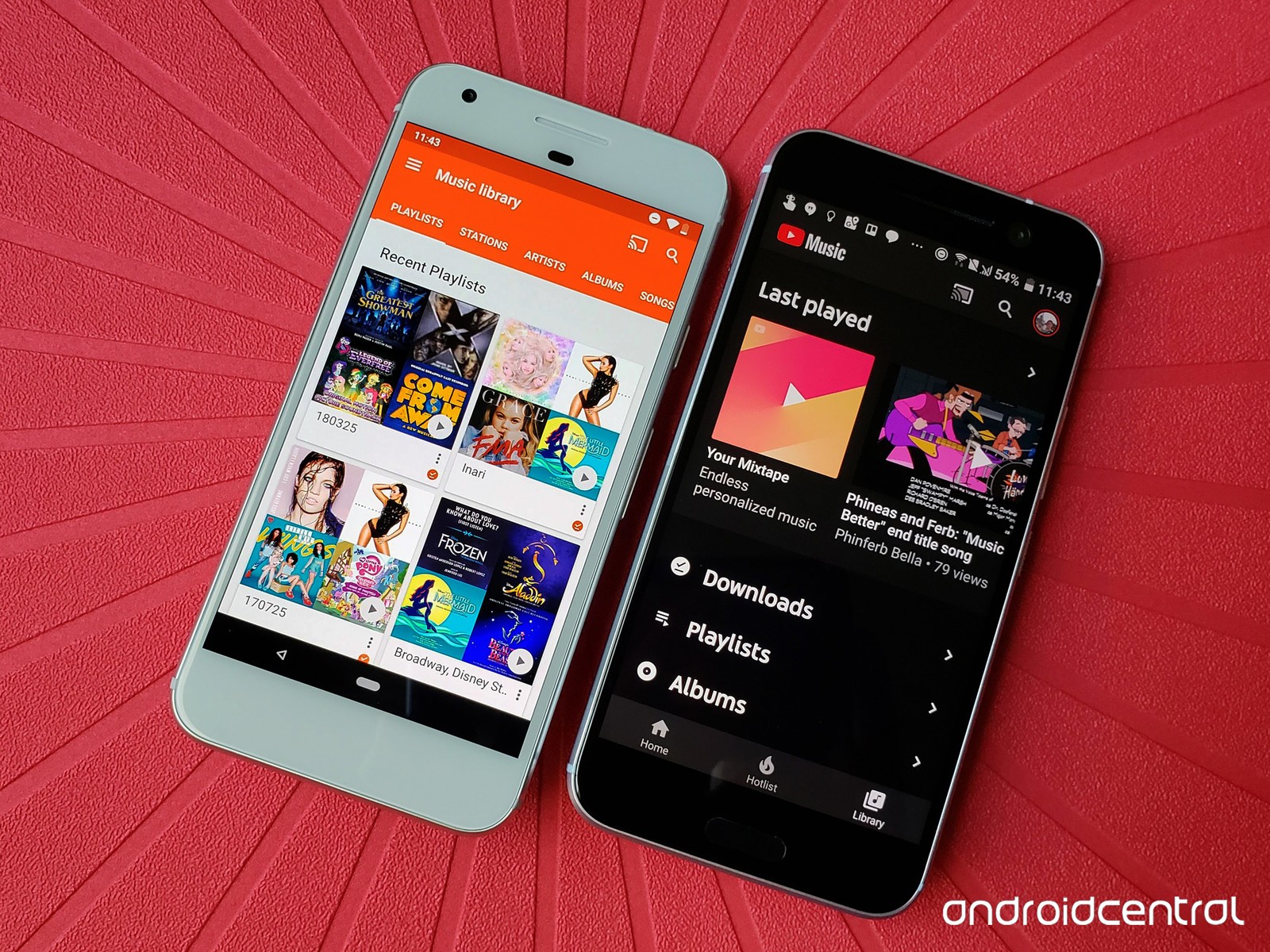



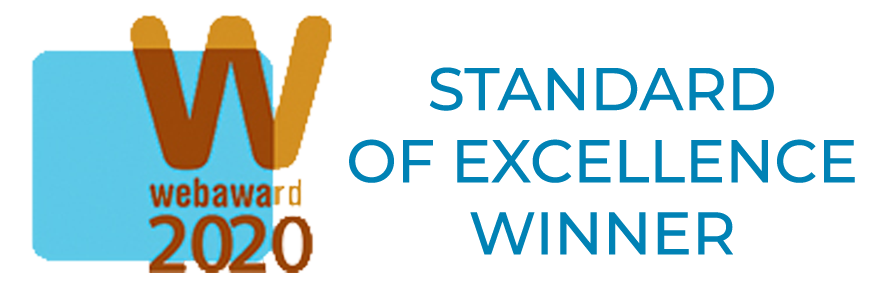









Post comments (0)