chevron_left
-
play_arrow
NGradio So good... like you
Messages in iCloud finally arrives in iOS 11.4 to fix your iMessage-syncing woes
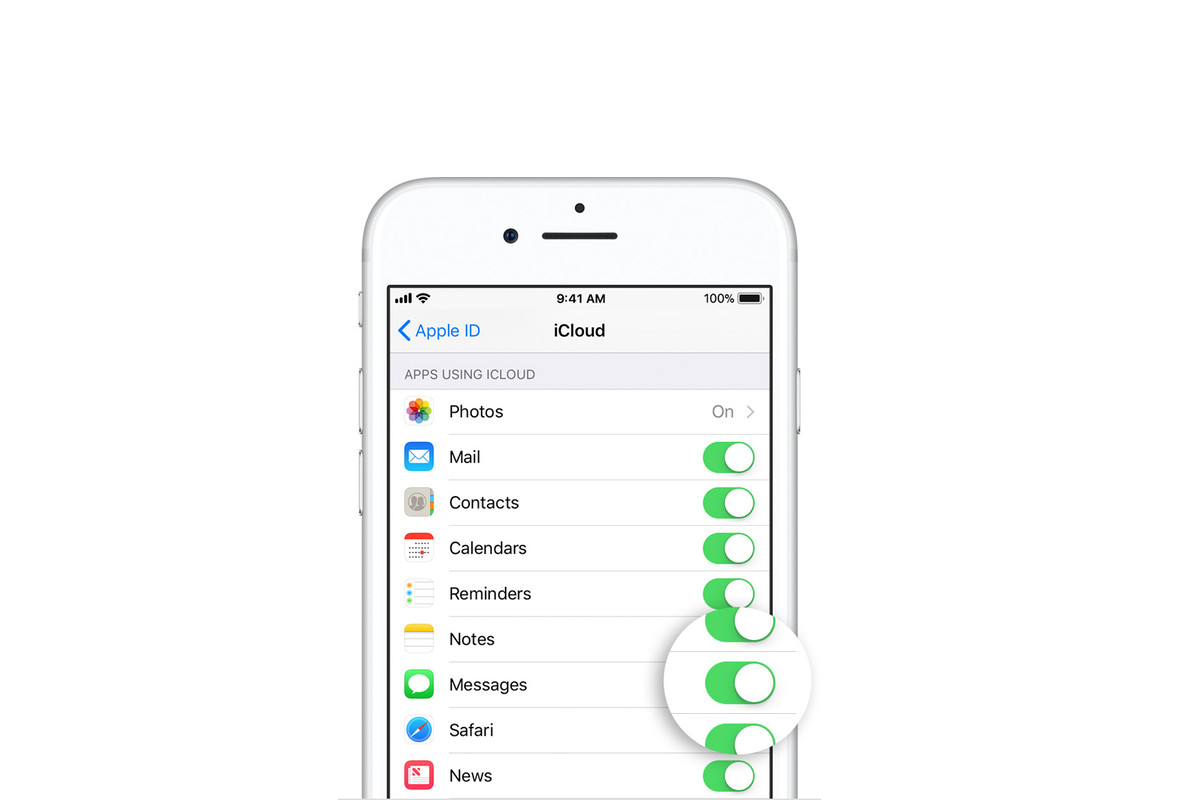
It’s been a long time coming, but Apple is finally launching its Messages in iCloud feature today with the release of iOS 11.4. Messages on iCloud was announced almost a year ago when Apple first showed off iOS 11 at WWDC 2017, and now — on the eve of the announcement of iOS 12 next week — it’s available to all users.
Messages on iCloud is kind of complicated, but here’s what it does:
- Stores all your messages – whether iMessage or SMS — from all your devices in iCloud, which allows for better syncing between devices
- Syncs deleted messages and threads across all your iCloud devices, so when you delete a conversation or message, it will get deleted everywhere instead of requiring you to delete it over and over again on each device
- Stores photos, attachments, and older messages from your devices in iCloud, saving local storage space on your phone
- Allows smaller backups of your local messages as part of your regular iCloud backup of your individual devices, since only your newest messages are stored locally (as opposed to the old system, which stored everything locally on all devices and would back up each bundled collection of messages and attachments multiple times as part of each device’s backup)
- Sync all your old iMessages to new Apple devices, so if you buy a new iPad, iPhone, or Mac, Messages on iCloud will sync your entire message history to it, instead of only showing newly received messages
There’s a lot there, but it essentially boils down to two things: making your messages sync better across all your devices (old or new) and letting your messages and their associated attachments and photos take up less space on your device.
To enable Message in iCloud, users will have to opt in by going to the Settings app —> Apple ID page —> iCloud, and then toggle on Messages. As a security measure, users must have two-factor authentication turned on — if you don’t, enabling Messages on iCloud will automatically bring up a walkthrough to help you set it up (and really, you should do that anyway). On a Mac, head over to the Message app, go to Preferences, and check the “Messages in iCloud” box to enable it. You’ll need to turn this on manually on a device-by-device basis for all your devices that you want to use Message in iCloud with.
As noted before, Messages in iCloud may take up a bit more space on your iCloud storage. In theory, each device’s backup will be smaller since they’ll no longer include most of your locally stored messages and attachments, saving you some space, but those messages will still take up space in iCloud, and it’s still unclear how the net balance of storage will shake out. (It’ll probably depend on how many Apple devices you have and how big your iMessage backup is.) But it’s something to consider if you’ve someone who struggles with iCloud storage, especially if you’re on Apple’s 5GB plan.
Source: theverge.com
Written by: New Generation Radio
Similar posts
ΔΗΜΟΦΙΛΗ ΑΡΘΡΑ
COPYRIGHT 2020. NGRADIO


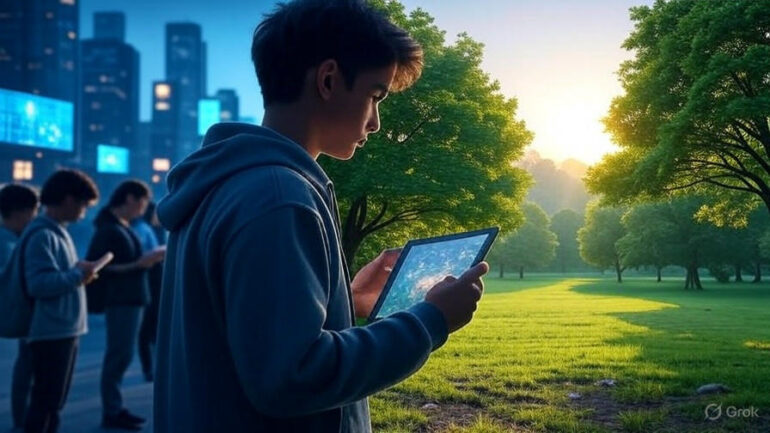


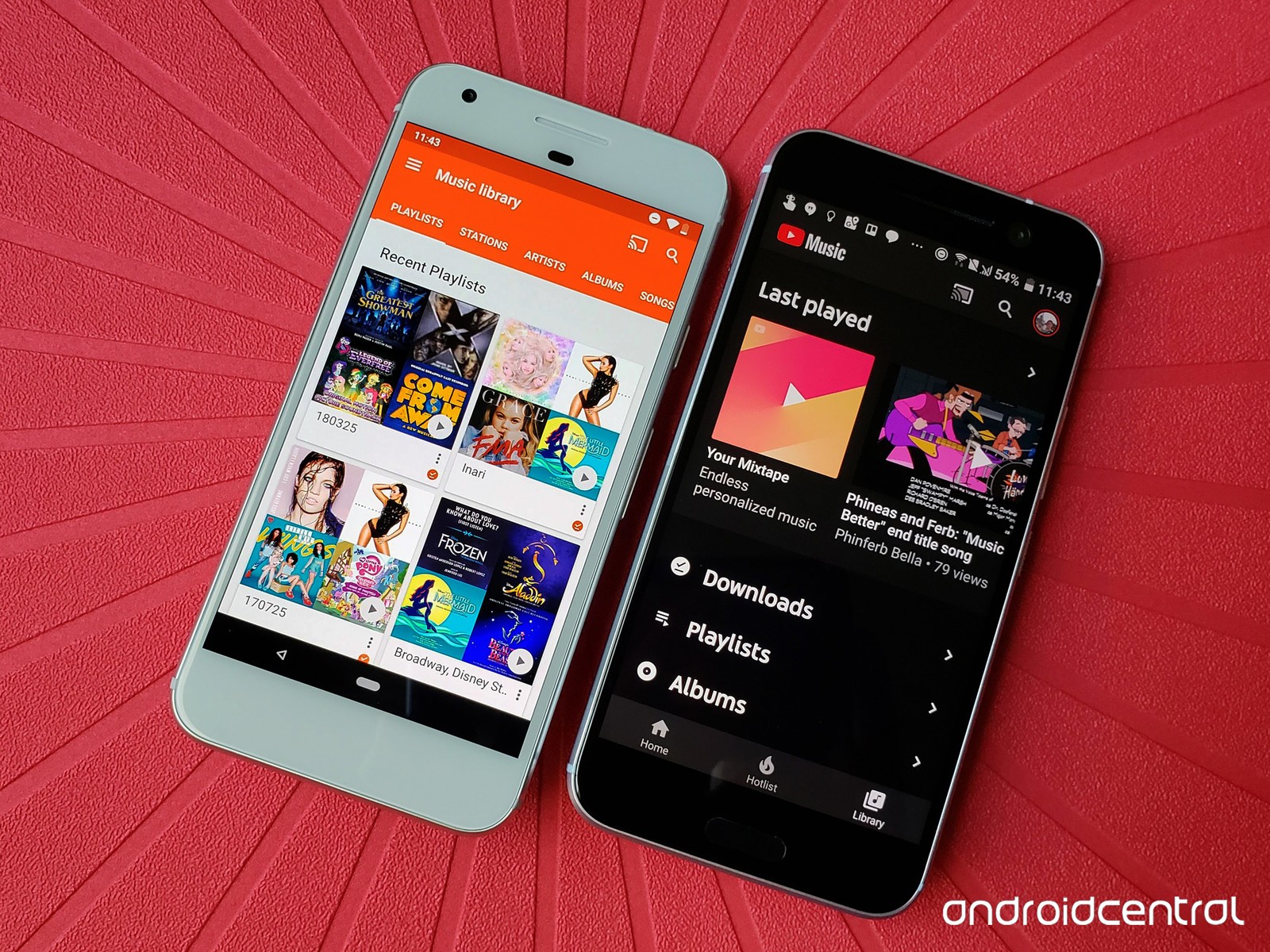



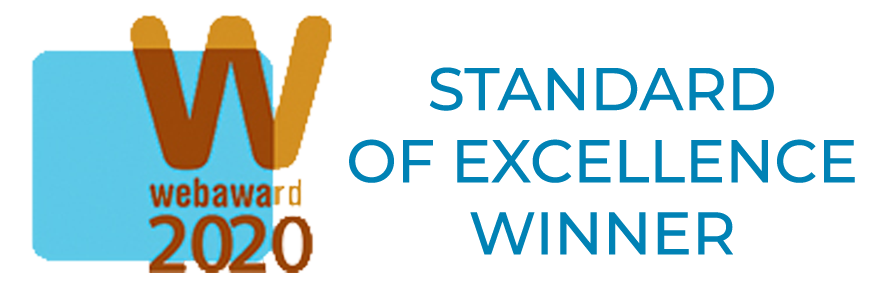









Post comments (0)